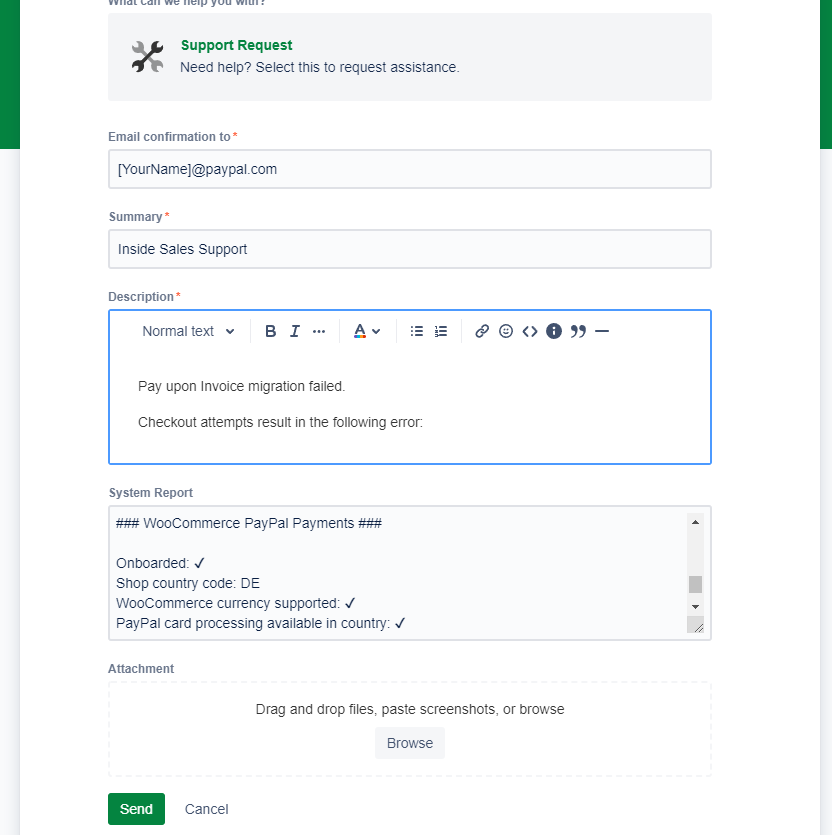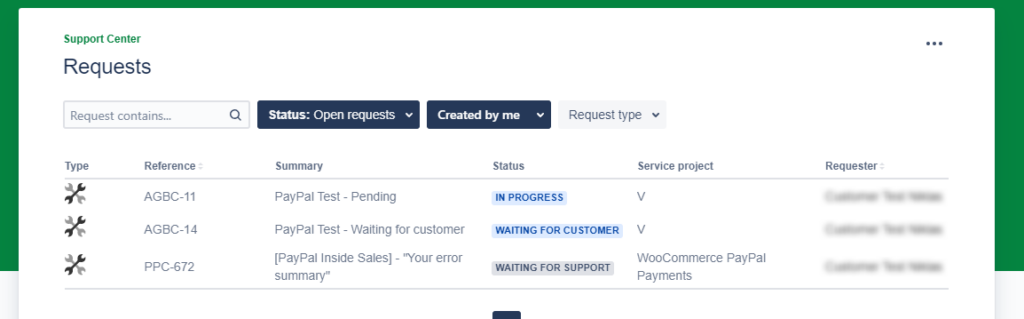PayPal Inside Sales Support Guide
Table of Contents
Useful Links
Plugin info pages:
WordPress.org plugin page
WooCommerce.com plugin page
Plugin download:
Latest plugin version download
All plugin versions incl. changelog
Documentation & Support:
Plugin documentation
Plugin Upgrade Guide
Create Support Request
Support portal URL (view your Support Requests)
PayPal Payments & Pay upon Invoice migration – What is new?
PayPal partnered with Ratepay to provide Pay upon Invoice for merchants with a registered business in Germany. This payment method is also called Rechnungskauf mit Ratepay in German.
So far, this service was provided with the PayPal Plus plugin, which will be sunset later this year. PayPal Payments is the official successor and implements Pay upon Invoice, among other features.
More details about the new Pay upon Invoice integration are listed here: https://woocommerce.com/document/woocommerce-paypal-payments/#pay-upon-invoice-PUI
Use Pay upon Invoice with PayPal Payments
Merchants can connect a PayPal account to PayPal Payments using the onboarding wizard via the Activate PayPal button.
If the account was not yet enabled for Pay upon Invoice, the feature can be signed up for with the onboarding wizard by checking Onboard with Pay upon Invoice.

Pay upon Invoice onboarding example video: https://woocommerce.com/document/woocommerce-paypal-payments/#pay-upon-invoice-onboarding-video
Pay upon Invoice, or any other PayPal Payments functionality does not work. What now?
Please check the PayPal Payments documentation to see the requirements for Pay upon Invoice.
The documentation didn’t help solve the problem. What now?
Contact the Syde plugin support with relevant details of the problem.
To help find a solution to the problem, certain information is required:
WooCommerce System Report
The System Report is important for understanding the site setup and PayPal Payments configuration.
WooCommerce -> Status -> “Get system report” -> “Copy for Support”
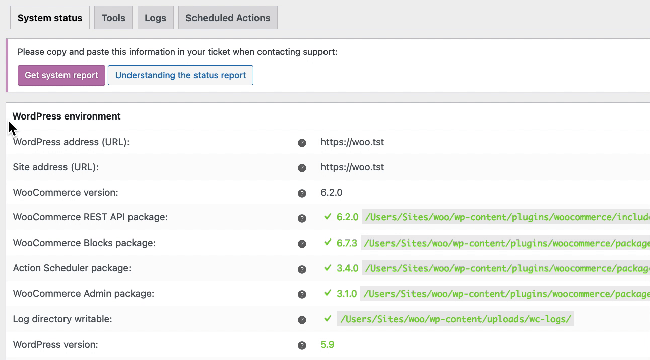
The error message
A screenshot or copy of the error message helps us better understand the problem.
Plugin log files
In the plugin settings, Logging should be enabled if any problems occur.
When enabled, plugin log files are created and can be viewed from here:
WooCommerce -> Status -> Logs -> from the dropdown, select woocommerce-paypal-payments-[…] and click view
How to request support
Support requests can be made from the (?) circular green widget with a white question mark on the bottom right corner of this page
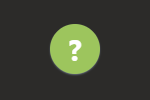
Click on the widget to open the Support Request Form. The form will look like this:
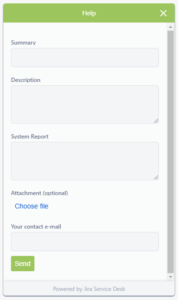
Alternatively, new support requests can be opened from the Support Portal here.
Support Request Example
Create a support ticket similar with the requested details so we can help out as soon as possible:
Email confirmation to:
Please use your @paypal.com email address, if possible.
yourname@paypal.com
Summary:
The title of your request. Include the Salesforce ID to better track the status of your request.
[PayPal Inside Sales] #SALESFORCCE-ID - "PayPal onboarding does not complete"
Description:
Please provide as much information as possible. The support team may request more details if needed.
The Salesforce ID can also be included in the description.
Describe the problem: Steps to reproduce: Additional notes:
System Report:
To retrieve the System Report, please navigate to the WordPress Admin Area and click on:
WooCommerce -> Status -> “Get system report” -> “Copy for Support”
Where can I see the status of my support request?
All support tickets belonging to the PayPal organization can be viewed from the Support Portal Requests page.