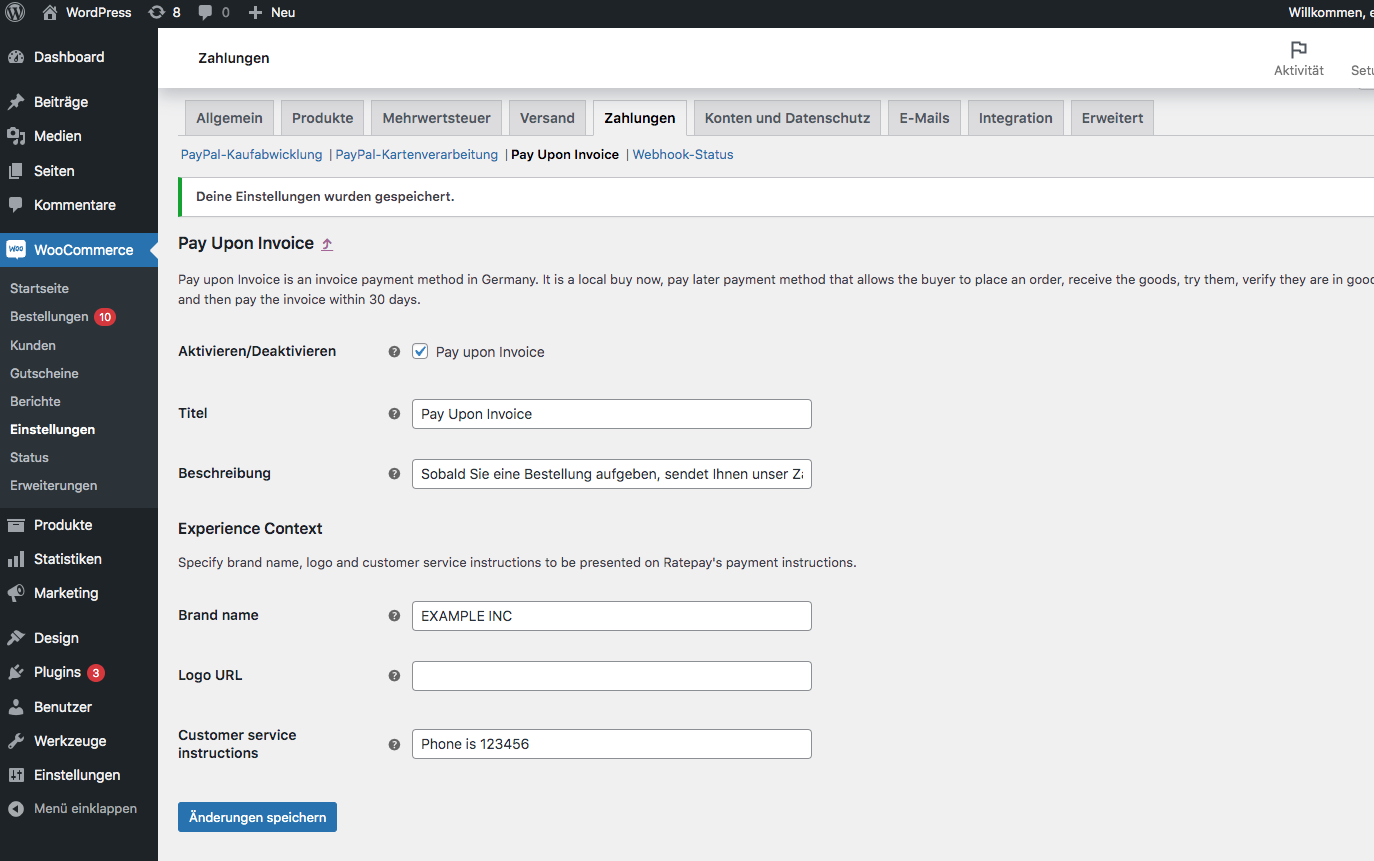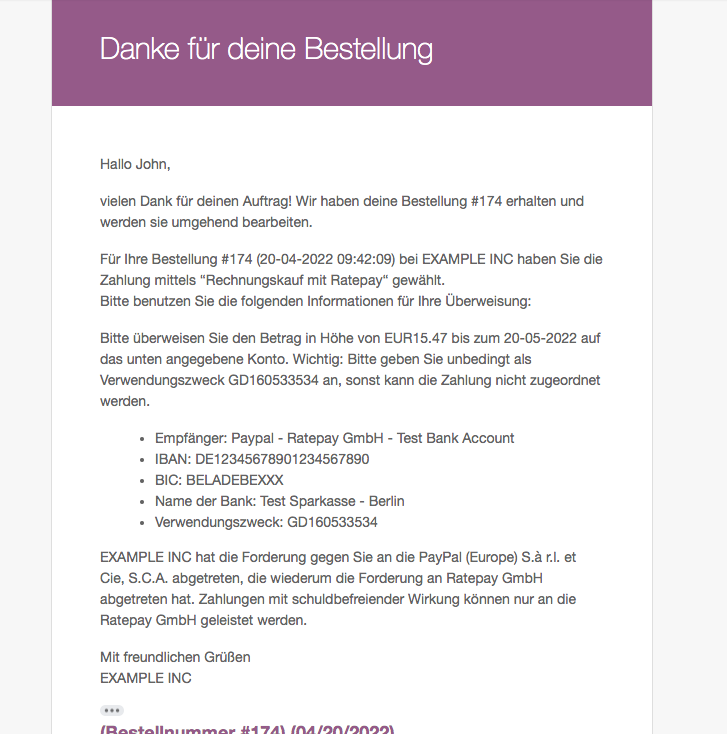Pay upon Invoice – Pilot Testing Guide
PayPal Payments is the official PayPal integration for WooCommerce and the successor to the previous PayPal PLUS integration: PayPal Checkout: Die neue Komplettlösung
This guide illustrates how to participate in the pilot testing phase of the new Pay upon Invoice payment method with the PayPal Payments extension.
Table of Contents
What is Pay upon Invoice, and who is it for?
Pay upon Invoice is an invoice payment method in Germany. It’s a local buy now, pay later payment method that allows the buyer to place an order, receive the goods, try them, verify they are in good order, and then pay the invoice within 30 days. No PayPal account is needed for the buyer to use Pay upon Invoice.
PayPal has partnered with Ratepay to provide this service. This payment method is also called Rechnungskauf mit Ratepay in German.
Requirements to participate in the pilot testing phase
- The Pay upon Invoice payment method is available only in Germany to eligible merchants.
- You must sell goods in the B2C model only.
- You must ship orders within seven days after the transaction.
- You must be approved to accept transactions using this payment method. PayPal will ask you to enter a valid VAT ID Number as per EU regulations. Without a valid VAT ID for your business, PayPal is required to collect additional VAT as applicable on PayPal fees.
Request approval to enable Pay upon Invoice by disconnecting and reconnecting your account from the PayPal Payments plugin settings with Onboard with Pay upon Invoice selected.
Alternatively, PayPal provides signup links for Sandbox and Live accounts. - Paying for digital or virtual goods, including, but not limited to any form of vouchers, such as gift vouchers, gift cards, and cash codes, and any transactions outside of PayPal’s Acceptable Use Policy is not allowed with Pay upon Invoice.
Download PayPal Payments with Pay upon Invoice functionality
Please download the latest Pay upon Invoice pilot version from here:
Pilot Testing Changelog
- 1.9.0-test5
- Display payment instructions into WC order
- Only fail WC order on webhook checking when PayPal order status is not complete
- Do not send birth date if empty, display an error message instead
- 1.9.0-test4
- Adds checkout phone number custom validation
- Make the customer service logo URL field mandatory
- Cache the signup link to reduce the number of API calls
- 1.9.0-test3
- Adds
business_entityto partner referrals data to allow PUI onboarding from the plugin - Fixes billing country validation issue affecting other payment gateways
- Adds
- 1.9.0-test2
- Adds onboarding improvements; e.g. ensuring merchant account is ready for PUI
- Validation for birth date and customer service instructions fields
- 1.9.0-test1
- New Feature – Pay upon Invoice
How to install PayPal Payments with Pay upon Invoice functionality
General plugin installation instructions can be found here: Managing Plugins > Upload via WordPress Admin
Follow the steps below to install a version of PayPal Payments with Pay upon Invoice functionality:
- First, back-up your WordPress site if you haven’t already.
- Please download the latest Pay upon Invoice pilot version from the link above.
- Go to Plugins > Add New > Upload to install the zip archive
- WordPress will ask for your confirmation to update the plugin with the Replace current with uploaded button.
- The new plugin version is now installed and active.
- To enable your Live/Sandbox account for Pay upon Invoice, disconnect and reconnect your PayPal account with Onboard with Pay upon Invoice selected, or follow the links mentioned in the Requirements section above.
After following these steps, the new Pay upon Invoice payment gateway can be enabled under WooCommerce > Settings > Payments > Pay upon Invoice
Pay upon Invoice setup and user experience
Onboarding
- To see this checkbox the WooCommerce store location must be set to Germany and the currency to Euro in the General WooCommerce settings tab.
- Disconnect (if you are already onboarded) and onboard using a German PayPal business account while Onboard with Pay upon Invoice is selected.
- Enable Pay upon Invoice payment gateway.
Taxes
- In the WooCommerce General settings, Tax calculation should be enabled and have at least one tax rate configured for Germany.
- If no tax rate is configured or applied to the product, the integration attempts to send 0% tax for Pay upon Invoice payments.
Product requirements
- Products used for Pay upon Invoice payments should have a tax class assigned, otherwise, they are automatically handled with 0% tax.
- Paying for digital or virtual goods, including, but not limited to any form of vouchers, such as gift vouchers, gift cards, and cash codes, and any transactions outside of PayPal’s Acceptable Use Policy is not allowed with Pay upon Invoice.
- The Pay upon Invoice gateway will be hidden on the Checkout page when the cart contains invalid product types such as virtual or downloadable products.
Checkout flow
- Buyers are automatically requested to provide a birth date to use the Pay upon Invoice payment method.
- The birth date can be entered numerically or with a popup calendar generated by the browser.
- Add (non-virtual & non-downloadable) product(s) to the Cart and go to the Checkout page.
- PayPal requires a name, email, phone number, and billing address for Pay upon Invoice payments.
- Ensure the checkout total is between 5€ and 2500€.
- Ensure billing address information is from Germany.
- Ensure filling the birth date form field.
- Click the “Place order” button.
Email Notification
- After the buyer has placed the order, a webhook with payment instructions will be received from PayPal. This can take a minute or two and the order will remain in the status On-hold in the meantime.
- If this webhook (PAYMENT.CAPTURE.COMPLETED) does not arrive within five minutes, the WooCommerce order will be set to a Failed status and the buyer receives a failed order notification.
- Once the webhook is received, the WooCommerce order moves to the status Processing and a notification email is sent to the customer which automatically includes RatePay payment instructions.
Need help?
Please reach out to our support here, mentioning Pay upon Invoice in your request title if you have any questions or feedback about the pilot testing phase.